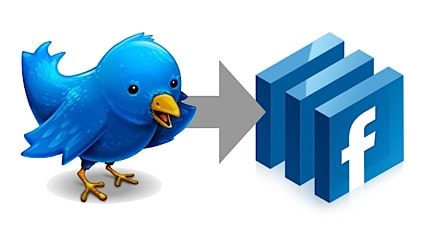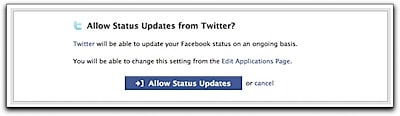Windows on the rise and you might be eager to know what Microsoft has in store for you.
If you were making a list of the features you want most in Windows Explorer, what would be at the top? Here’s a look at what Windows 8 has to offer for your file management tasks.
You’ll see that it’s completely redesigned, using the Ribbon UI, and it even has the “Up Button” again! Click the link for all the details.
Improvements in Windows Explorer [MSDN]
Plus, you get a exclusive new feature in Windows 8. This new version of Windows provides you with a option to directly mount .iso files to virtual drives. Bye bye to image mounting software. ;p
Microsoft has announced that it will be a native ability in Windows 8.
If you were making a list of the features you want most in Windows Explorer, what would be at the top? Here’s a look at what Windows 8 has to offer for your file management tasks.
You’ll see that it’s completely redesigned, using the Ribbon UI, and it even has the “Up Button” again! Click the link for all the details.
Improvements in Windows Explorer [MSDN]
Plus, you get a exclusive new feature in Windows 8. This new version of Windows provides you with a option to directly mount .iso files to virtual drives. Bye bye to image mounting software. ;p
Microsoft has announced that it will be a native ability in Windows 8.