Microsoft has just released a developer preview of their upcoming
operating system Windows 8. Users from all over the world can download
the preview and install it on their systems. There is only one
restriction with regards to the installation: You cannot update an
existing copy of Windows, the Windows 8 installation requires a clean
install.
It can be perfect for you if you want to simply install it in a new system or may b you just want to try it. For trying purposes you can install it in VMware player.
So ready when you are,
->Installing by a pen drive is difficult, as it requires more preparation than just burning an ISO image to disk and putting that ISO into the DVD drive of the computer.
->You need an pen drive with at least four GB of free space. The first step is to format the pen drive with the FAT32 file system. This is done by connecting the USB drive to the computer, right-clicking its drive letter and selecting Format from the options. The Format window pops up where you need to make sure that Fat32 is the selected file system. Everything else can be left as is.
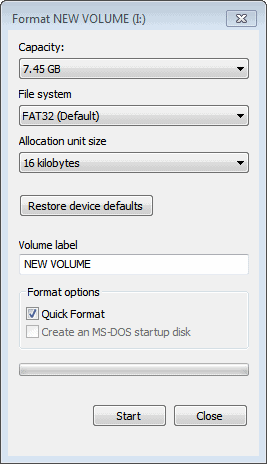
Wait until the formatting has finished. You now need access to the Windows 8 ISO or DVD. The developer preview is only provided as an ISO image. Check out Windows 8 Download for instructions.
The easiest way to copy Windows 8 to an USB drive and make that drive bootable at the same time is to use Microsoft’s Windows 7 USB/DVD Download Tool. While designed specifically for Windows 7, it appears to work just fine to create a bootable Windows 8 USB key as well.
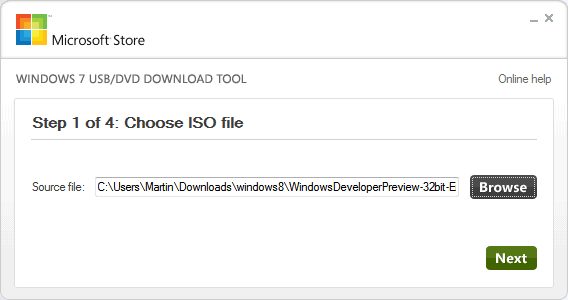
Just select the Windows 8 ISO when asked to pick an ISO image from the computer. Then select to copy the contents to an USB drive. The program will copy all files to the drive and make that drive bootable at the same time. You can download the Microsoft tool from here.
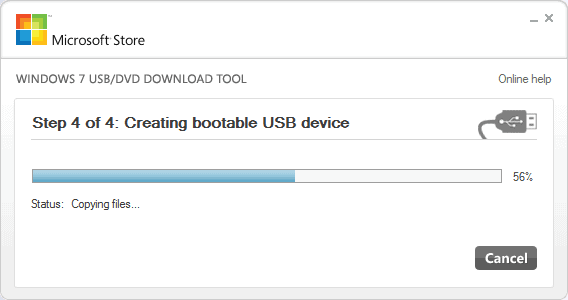
The computer should pick up the installation files on the USB drive automatically and installation should commence.
Windows 8 has the following system requirements:
Try it and do give me a feedback.
It can be perfect for you if you want to simply install it in a new system or may b you just want to try it. For trying purposes you can install it in VMware player.
So ready when you are,
->Installing by a pen drive is difficult, as it requires more preparation than just burning an ISO image to disk and putting that ISO into the DVD drive of the computer.
->You need an pen drive with at least four GB of free space. The first step is to format the pen drive with the FAT32 file system. This is done by connecting the USB drive to the computer, right-clicking its drive letter and selecting Format from the options. The Format window pops up where you need to make sure that Fat32 is the selected file system. Everything else can be left as is.
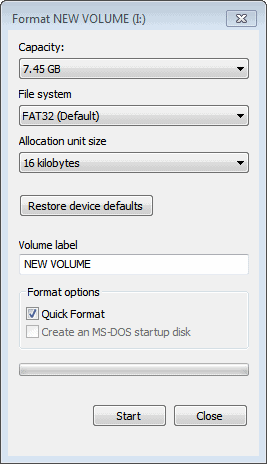
Wait until the formatting has finished. You now need access to the Windows 8 ISO or DVD. The developer preview is only provided as an ISO image. Check out Windows 8 Download for instructions.
The easiest way to copy Windows 8 to an USB drive and make that drive bootable at the same time is to use Microsoft’s Windows 7 USB/DVD Download Tool. While designed specifically for Windows 7, it appears to work just fine to create a bootable Windows 8 USB key as well.
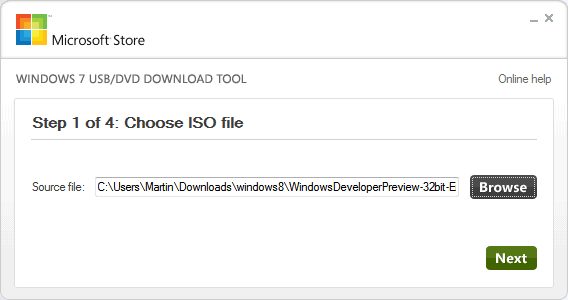
Just select the Windows 8 ISO when asked to pick an ISO image from the computer. Then select to copy the contents to an USB drive. The program will copy all files to the drive and make that drive bootable at the same time. You can download the Microsoft tool from here.
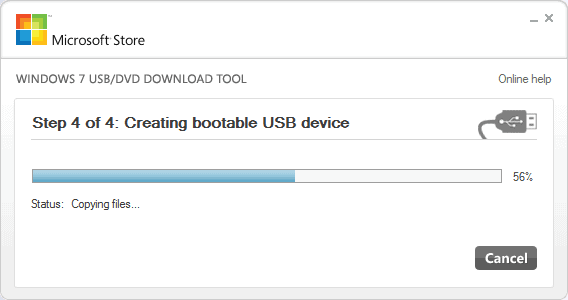
Install Windows 8
You plug in your USB key into the computer you want to install Windows 8 on. You need to tell the computer on first start to boot from USB and not from hard drive or another location. This is done in the Bios. You usually enter the Bios with F1, F1, Delete, Esc or another key that is highlighted on the screen on Post. Press that key and look for an entry that says Boot or Boot order and make sure that USB has the highest priority on the system. You can easily repeat the steps if the computer is not booting from USB.The computer should pick up the installation files on the USB drive automatically and installation should commence.
Windows 8 has the following system requirements:
- 1 Gigahertz or faster 32-bit or 64-bit processor
- 1 Gigabyte of RAM for 32-bit, 2 Gigabytes of RAM for 64-bit minimum
- 16 Gigabyte hard drive for 32-bit systems, 20 Gigabyte for 64-bit systems
- Direct X 9 graphics card
Try it and do give me a feedback.


Thanks Nikhil, It really Helped!! :-)
ReplyDeleteyou are most welcome tanmay...do come back for more... :-)
Delete